Version 1.1
July 1999
More and more of us are maintaining our Address Book on a PalmPilot. While this information does transfer back to the desktop to HotSync with a variety of desktop PIM (Personal Information Manager) programs, many people don't actually use the desktop program at all, but limit themselves to the PalmPilot handheld unit itself. SnailMailer (tm), working in conjunction with our PalmPrint printing software (which is required for its use), lets you print envelopes or sheets of mailing labels for names on your list, making your PalmPilot that much more useful. In addition, SnailMailer lets you create and save up to eight sets of mailing lists for easy recall. These might be things like your "Christmas Card List," your "Key Customer List," and so on. Note that these lists do not necessarily correspond to Categories within your Address Book. For example, you might have a category "Customers" in your Address Book, but you only want to send periodic mailings to a subset of those people you designate as key customers. SnailMailer lets you do that without having to establish new categories within your Address Book. You can also use SnailMailer to simply print out the complete information contained in any one Address Book entry, including phone numbers, notes, etc.
From the Applications window on your PalmPilot, look for the icon labelled SnailMailer which looks like this:
![]()
Tap on the icon and you'll see the main screen of the program.
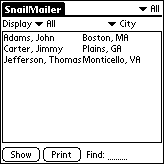
The main portion of the screen (within the central box) will display names and other information from your Address Book to allow you to select the name(s) whose information is to be printed. This information is controlled by several of the pop-up menus on the screen:
Category Selector: In the upper right of the screen is the same category selector that appears when you run the standard Address Book application. You can display All of the entries in your Address Book (as in the example above), or just members of a particular category ("Business", "Personal", etc.)
Display Control: On the left of the second line of the screen is the display selector, which offers you two choices:
![]()
Selecting All will display all the names in the current category, while selecting Selected Only will display only those names you have selected for printing (to be discussed below). When you are selecting names to be printed, you'll need this to be set to All, but before you print a long list, you might want to switch to Selected Only to see exactly what will be printed.
City/Company Selector: The names in your address book are always displayed on the left portion of the screen as Last Name, First Name. The right half of each line can display either the city of residence (as in the example above), or the Company name, as controlled by the popup menu on the right side of line two:
![]()
Select whichever one helps you to best identify the people in your list; you can switch back and forth as needed. This selector does not affect the information which is printed on envelopes or mailing labels.
At the bottom of the main screen are two buttons and one "Find field." The Show button pops up a little window showing you the full name and address of the last name you tapped on in the main list. This is to help you in cases where you might have two entries for the same person (perhaps with their summer and winter address, or their home and work address) and you want to decide which one to print out. The Print button does just that, and will be discussed below. And finally, the Find field functions just like the "Look Up" function in the standard Palm Address Book application. Enter one or more letter into this field, and the list will scroll to the name of the first person whose last name begins with that letter(s).
To select names to print, just tap on them on the screen. The name will be highlighted (changed to reverse video, white letters on a black background) as seen below. If you make a mistake, tap on the same name again, and it will be unselected. You can select multiple names just by tapping on more than one name; if the names you want to select don't appear on the same screen, use the scroll arrows at the lower right of the screen (or the Find feature) to scroll down to the name of interest (names which were selected, and which no longer appear on the screen, are still selected).
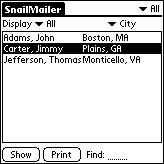
To select a range of names, "tap and drag" (tap the stylus down on one name, leave it down, drag down to the last name you want to select, and then lift the stylus. Tap and drag only works on names on a single screen. If you want to select more, scroll down with the scroll arrow, then tap and drag again.
If you tap the Menu button on the lower left of your PalmPilot screen, the first menu is named Selection:
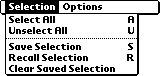
Tap the Select All menu item (or enter Command A with Graffiti), and all the names are selected (not just the ones on the current screen). This means if you are displaying All names using the Category selector in the upper right, every name in your Address Book is selected; if you are displaying just a single category, then all the names in that category are selected. Unselect All clears your current selections.
SnailMailer prints envelopes, mailing label sheets, and complete address book information. You control the configuration of the first two items with the Options menu (the address book information prints in a fixed format):
![]()
Select Configure Envelopes and you'll see this screen:
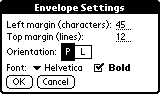
The screen should be self-explanatory. The position of the address (over from the left edge and down from the top) is specified, as is the envelope orientation (the way in which you feed the envelopes into the printer), the font, and whether the address is printed in bold or plain.
Select Configure Labels and you'll see this screen:
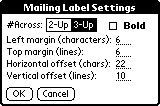
Again, all these things should be self-explanatory. You set the position of the first (upper-left) label and the offset between labels, specify whether the labels are 2-across or 3-across, and whether the names and addresses are printed in a bold or plain font. Note that you cannot specify the font size, which is fixed at 12-pt type, nor can you control the font itself, which are always printed in monospaced (Courier) font. Depending on the lengths of names and addresses, you may find that you cannot "fit" the information in 3-up labels, and will be limited to 2-up labels. Bold printout takes up slightly more space than plain type.
Settings will depend on your printer and type of labels used, but here are two starting points:
| Label Type | Size | Left margin | Top margin | Horizontal Offset | Vertical Offset |
|---|---|---|---|---|---|
| 2-Up (e.g., Avery 5161) |
1" x 4" |
1 |
4 |
42 |
6 |
| 3-Up (e.g., Avery 5160) |
1" x 2 5/8" |
1 |
4 |
28 |
6 |
Before you do anything with SnailMailer, including selecting names, you should have first run PalmPrint software itself at least once, and configured it for your printer. Using PalmPrint is discussed in the PalmPrint manual, and is not discussed further here. At this point we'll assume that you have correctly configured PalmPrint and are running the SnailMailer application.
When you're ready to print, tap on the Print button, and you'll see this screen:
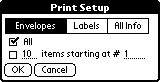
First select what you want to print - envelopes, mailing labels, or "all info" (the complete address book information for that entry or entries). On the bottom of the screen you have two options. Checking All will print all the currently selected names. If you are printing a lot of names, though, you might want to print only some at a time. For example, perhaps the envelope tray in your printer only holds 10 envelopes. In this case, you can check the #items button, fill in the number of items to be printed and the starting item #. When you print a subset of the items in this way, after the first "print job" is complete the "starting #" is automatically incremented. Using the example above, for example, the next time you tap the Print button, the screen will read "10 items starting at #11". So unless something goes wrong, and one batch needs to be reprinted, you won't need to reenter these numbers (the starting item will be reset to 1 when you exit and then re-enter SnailMailer. Note that "items" refers to individual addresses, so that a sheet of mailing labels might consist of 20 or 30 "items." This means that you can print one sheet at a time by setting the number of items to the number of labels on a sheet.
SnailMailer lets you save (and recall) up to eight groups of names. In other words you can create eight mailing lists. Once you have selected names, as described in the previous section, tap on Save Selection in the Selection menu, and you'll see this screen:

To save a mailing list, enter a name on the dotted line, check the corresponding box, and tap on OK (tap on Cancel if you change your mind). When you install the software, the first two names are filled in as examples, but you can change them (just edit them in the usual way). So for example you might check the top box, change the words "Christmas Card List" to "Newsletter Mailing List", and then tap OK. The names of your lists can be as long as 31 characters.
To recall a list, tap on Recall Selection in the Selection menu, and you'll see this screen:

The only difference, as you can see, is that only the "named lists" will be displayed, and you can't change the names by editing them.
If you recall a list, you can then add (or delete) names from the list, and then re-save the list.
A subtle point - you might create a mailing list, and then at some time later delete one or more of those names from your Address Book. SnailMailer is equipped to handle this situation; if it finds a name missing from the Address Book, it simply deletes that entry from your mailing list as well.
To clear out a mailing list, select Clear Saved Selection from the Selection menu, and you'll see this screen:
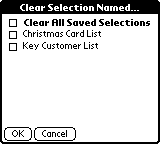
You can clear all the names from any of your named mailing lists, or, if you check the top box, you can clear out all your mailing lists. Obviously you want to think carefully before doing this. Tap Cancel if you change your mind about clearing out a list.
Note that none of the actions you take within SnailMailer have any affect on the names in your Address Book itself; they only affect SnailMailer's own mailing lists.
If you have any problems using SnailMailer, you can contact Stevens Creek Software in one of the following ways:
| By email: | pilotsupport@stevenscreek.com |
| By phone: | 1-408-725-0424 |
If you need this information quickly, you'll find it on the "About" screen in the software.
Limited functionality of SnailMailer (printing up to three envelopes or mailing labels at once) is provided free of charge to licensed users of PalmPrint software. The registration fee for the advanced functionality (creating and managing mailing lists of unlimited size) of SnailMailer is $19.95 (note that SnailMailer will not work unless you also have registered a copy of PalmPrint). If you haven't yet licensed your copy, you can do so in one of the following ways:
| Online: | http://www.stevenscreek.com/pilot/pilotorderform.html |
| Phone: | North America: 1-800-823-4279 Elsewhere: 1-408-725-0424 |
| Fax: | 1-408-725-0424 |
| E-mail: | sales@stevenscreek.com |
| Mail: | Stevens Creek Software 21346 Rumford Drive Cupertino, CA 95014 |
| We accept Visa, MasterCard, and American Express credit cards, and checks made out in U.S. funds. If ordering via fax, e-mail, or mail, be sure to include credit card type, number, and expiration date (if using a credit card), mailing address, e-mail address, and daytime phone number. Please note: A $3.00 order processing charge is added to any order which is not placed through our automated Web site order form (that is, via phone, fax, email, or mail). | |
Whether you downloaded the software from our Web site or received it in the mail, you should have a file called Snail.prc on your computer or floppy disk. Here's how to install it on your Palm Computing Platform handheld device (Pilot, PalmPilot, Palm III, or other equivalent devices such as the IBM Workpad):
Run the program InstallApp. Click on the Select button, set the List Files of Type to All Files, locate and select the file Snail.prc, and click Open. Now click on the Install button. The next time you HotSync your PalmPilot, the program will be downloaded.
Run the program INSTAPP.EXE, which is located in the C:/PILOT folder. Click on the Browse button, locate and select the Snail.prc file, and click Open. Now click on the Install button. The next time you HotSync your PalmPilot, the program will be downloaded.
If you have registered the software, and have obtained a serial number from Stevens Creek Software, tap on the Menu button and select About in the Options menu. This screen will appear:
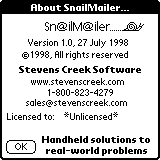
Now tap on the word *Unlicensed* and you'll see this screen:
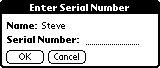
Use Graffiti (or the on-screen keyboard) to enter your serial number (supplied to you by Stevens Creek Software); when you're done, tap on the OK button. If you enter an incorrect number, the software will let you know. If necessary, tap on the Cancel button to dismiss the Enter Serial Number screen. When you have entered the Serial Number correctly, the word *Unlicensed* will disappear from the "About" screen and be replaced by your user name.
If you have a site license copy of SnailMailer, the Name field in the Enter Serial Number screen will also be a dotted line in which you can enter information. In this case, you'll need to enter your "site license name" in that field, as well as the Serial Number in the bottom field.
If you run into a problem, this probably means that when you provided your PalmPilot user name to Stevens Creek Software, you did so incorrectly. Check the name in the Enter Serial Number screen shown above, and write it down exactly (including case, i.e., whether the letters are upper-case letters like THIS or lower-case letters like this) and email it to Stevens Creek Software technical support and wait for a new serial number to be provided to you.
Copyright 1998 by Stevens Creek Software
All Rights Reserved. SnailMailer is a trademark of Stevens Creek Software. PalmPrint
is a registered trademark of the 3Com Corporation or its subsidiaries, and is used
by Stevens Creek Software under express license